Does your screen look something like this?
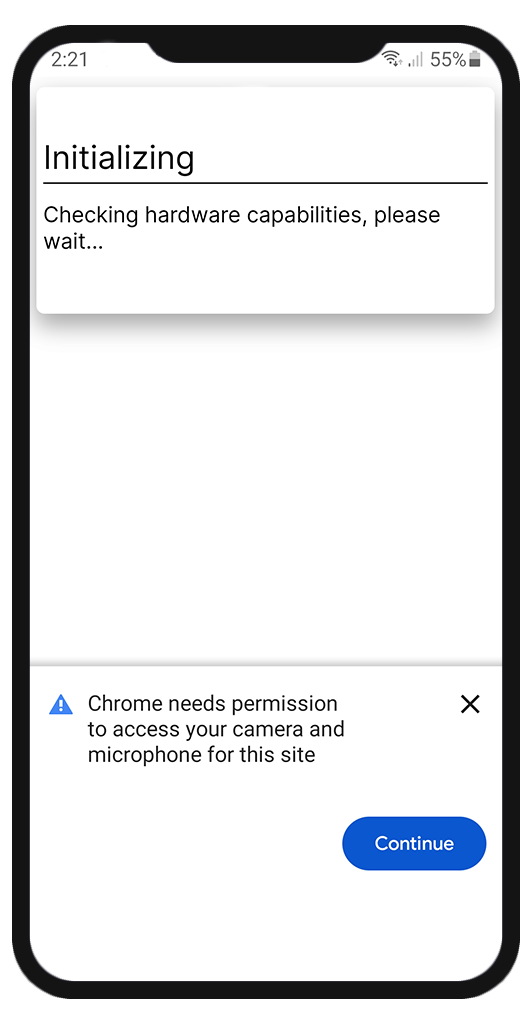
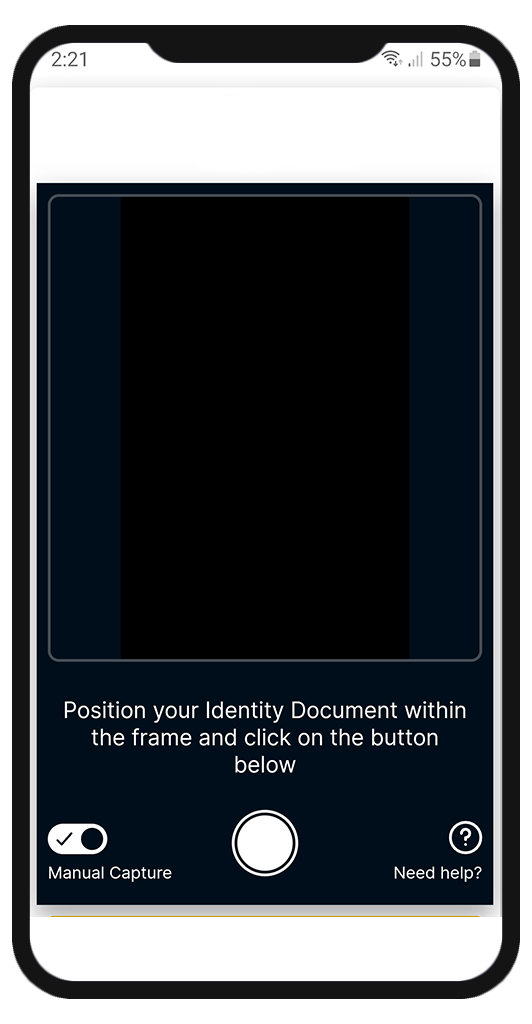
This means the CAMERA access to your default BROWSER is denied. Please follow the steps below to Allow camera access.
i. Go to Settings → Safari
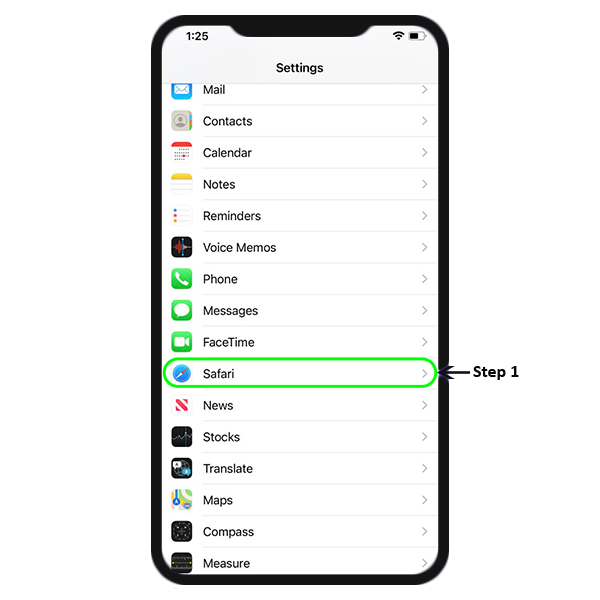
ii. Scroll to find "Camera" under SETTINGS FOR WEBSITES section
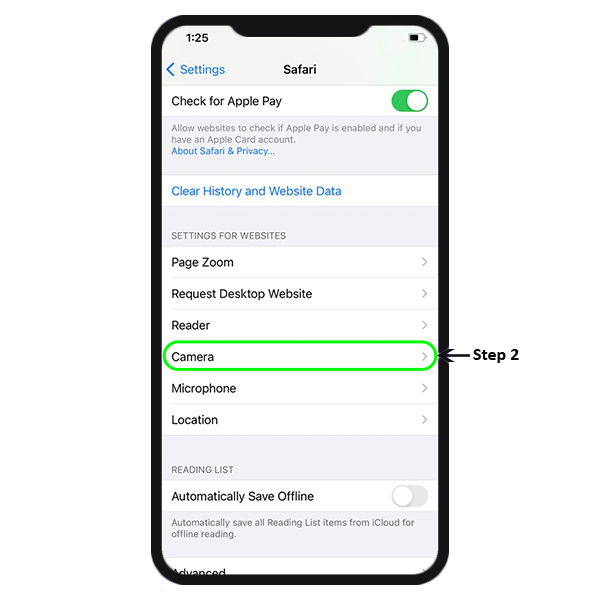
iii. Tap on Camera option and you will be navigated to CAMERA ACCESS ON ALL WEBSITES. Tap on "Allow" option.
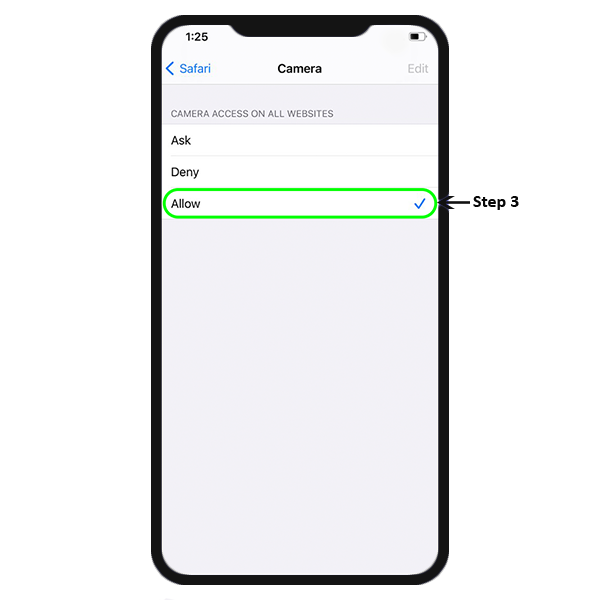
i. Go to Settings and tap on Apps
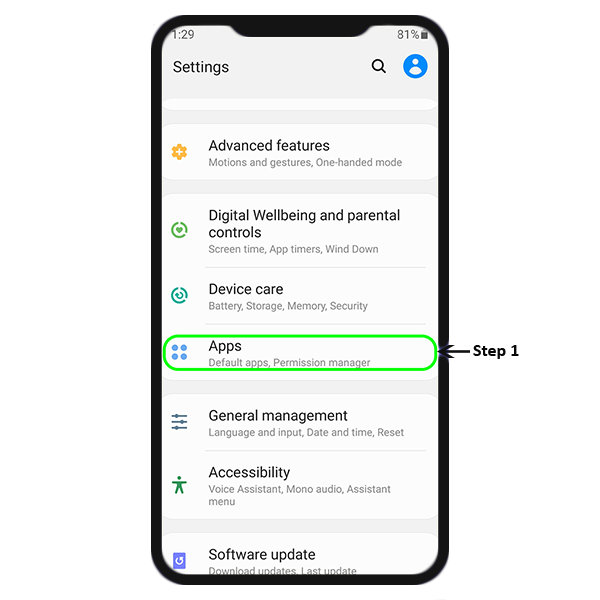
ii. Scroll to find your default browser app. Mostly it is Google Chrome for Android device, unless explicitly changed.
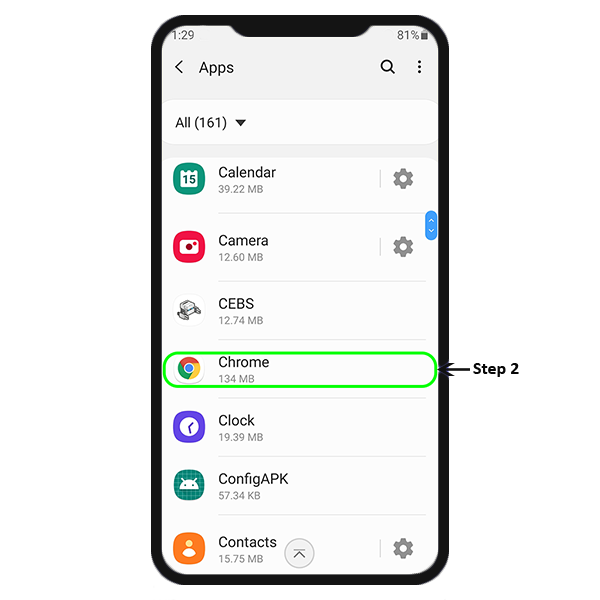
iii. Chrome → Permissions will show you what is enabled. Camera permission need to be enabled here.
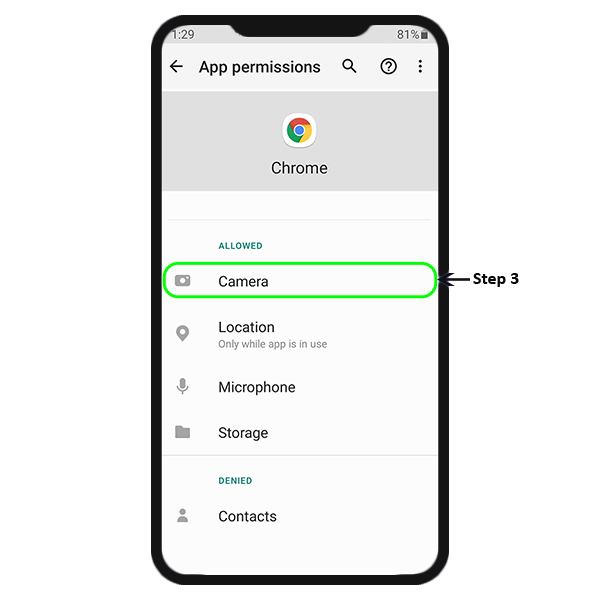
iv. App permissions will show what is allowed and what's denied.
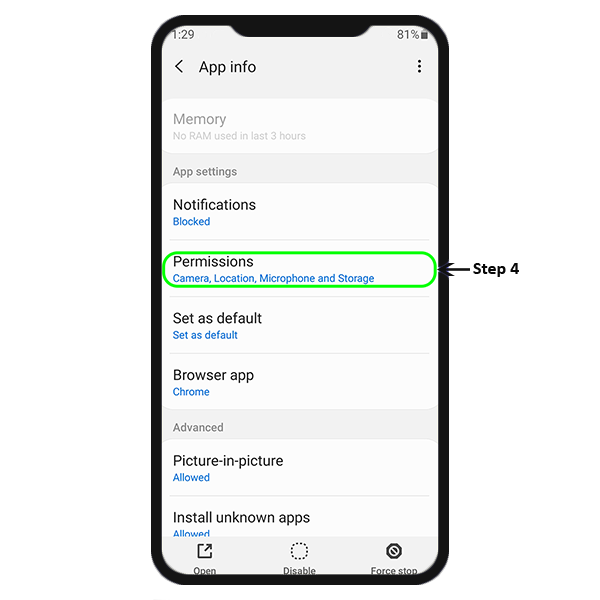
v. Tap on Camera to Allow camera permission to Chrome.
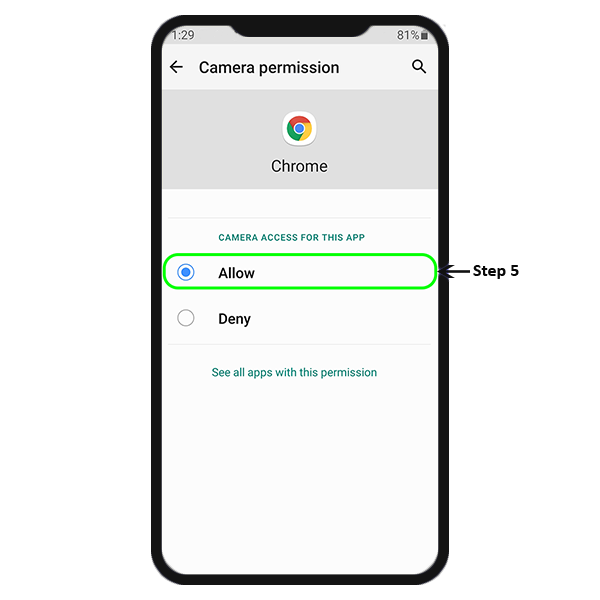
Does your screen look something like this?
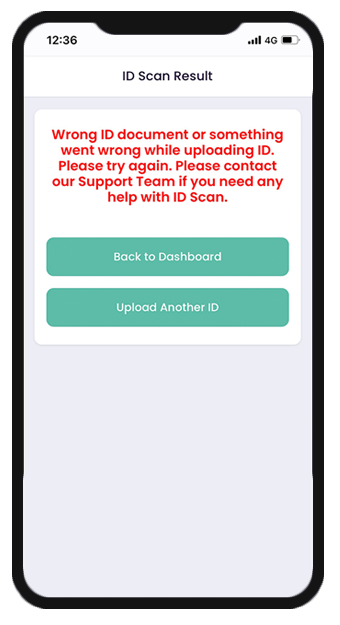
This means the ID you uploaded is not supported or was having glare or blur while uploading. This may have resulted us in not been able to capture ID details. Please give it another try or contact our support team.
© MyRemit. All rights reserved.